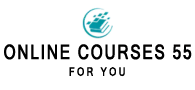Transcription Carbohydrates in the creation of diets.
To create an order we can use the transaction ME21N, when accessing this transaction the window to create an order will appear, which contains numerous data, which are grouped in:
- Header data
- Item data
Header data
Organization Data" tab, which contains the fields:
- Purchasing Organization: This field should indicate which Purchasing Organization is in charge of the procurement process.
- Company: This field informs the legal Company to which the accounting operations of the purchasing process are imputed (it is related to the Centers that are entered at the item level).
- Purchasing Group: This field will appear once the two previous fields have been filled in, and it is the Purchasing Group that is linked to the person responsible for carrying out the purchase.
- Supplier: Here you must enter the code of the supplier from whom the purchase is to be made, to choose the most suitable supplier you may have sent quotations to compare and choose the most convenient one.
Item data
Position: A number starting with 10 will be displayed here. Each time a new item is added, it will automatically increase by 10.
Material code: This is the number of the material to be purchased or the service to be contracted. You can also purchase products that are not registered in the "Material Master", but to do this it is necessary:
Not to inform this field and inform the description of the product in the "Short text" column. Inform the imputation field, since when purchasing materials for stock it is mandatory to inform the "Material" field.
Order quantity: This is the number of units of the product to be purchased, the way in which the material is defined determines the unit of measurement of the quantity to be entered, it can be kilograms, boxes, liters, units, etc.
Delivery date: This refers to the date on which the requester needs the product to be delivered. In order to meet the delivery date, certain delays in the process will be taken into account.
Price: Here the price that was agreed with the supplier must be inserted (as there is no reference document to guide you, you cannot take this value from a quotation or a SolPed).
Plant: This is the physical place for which the product is requested and where it should be delivered by the supplier.
Warehouse: It will indicate in which warehouse the goods are to be received.
Requirement number: This is a reference number that is linked to an acquisition requirement that is not entered in the system. This value can be taken from a SolPed and can be used to group certain purchase documents generated for a specific application.
Requestor: It is the first one to initiate the purchase process, if there is any doubt about the product to be purchased, it works as an interlocutor.
Steps to create a purchase order without reference
The route to follow is the one shown in the following screen:
- Then you must select the type of document you want to create, to select it we go to the top left of the screen where there is a drop-down with the list of documents to choose from, as you can see in the image. In this case, the standard type "NB" was selected, which is the SAP default value.
The type of document chosen will influence the functionalities, some of the most important are:
- Document number range: Different numbering can be used.
- Status of the fields for data entry: They can be optional, mandatory, etc.
- Types of possible items: They can be normal, services, consignments, etc.
- Relationship with other documents in the procurement process.
At this stage of the process, its management (creation, specification, approval) is of great importance since the document will function as legal proof to establish the business when it is sent to the supplier.
The next step is to complete the data and for this you must go to the "Organization Data" tab, and fill in the "Purchasing Organization" and "Company" fields.
Once the "Purchasing Organization" and "Company" fields have been filled in, the "Purchasing Group" field will appear and must be filled in.
The next step is to inform the supplier to be ordered from. Once the header data have been filled in, the data of the material to be ordered must be filled in, so the following data must be reported:
- Plant
- The material
- Quantity
- The delivery date
- The price
When you have filled in the material data by pressing the "Enter" key, the other fields will be filled in automatically. The inserted data must then be verified by pressing the verify button:
SAP will display a window with errors and warnings, if it is not relevant we can continue without attending to its solution. If it is an error message we will have to deal with it before registering the document in the system. In this case a warning message appears, so it does not prevent the creation of the document. To finish the creation of the order, the button on the diskette is executed.
When you are going to create an order and an informative message appears, there are 2 options that will be displayed: If you want to edit the message or if you want to create the document, as shown in the following image:
- If the save option is selected, the order will be created and the order number will be displayed at the bottom of the window.
carbohydrates schedule