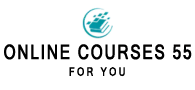Transcription Techniques to prepare a good powerpoint
Although we are all familiar with the use of visual presentations, not all of us are clear about some tips to take advantage of their positive effects.
In this article, we will focus on key techniques for developing a successful PowerPoint presentation. We will explore a variety of strategies and practices that will help you create a PowerPoint that presents the information you want to present properly.
Designing your slides: When it comes to the design of your slides, it is important:
- Opt for a simple, minimalist design that doesn't distract the audience from your main message. Avoid flashy backgrounds or complicated patterns. Remember that the objective is to highlight the main information.
- Choose an appropriate size that allows easy reading, even from the back of the room. It is recommended to use a font size of at least 24 points for the body text. If you have headings or titles, consider using a larger font size to make them stand out.
- Use relevant, quality images: Incorporate images or graphics that support your key points. Make sure they are high quality, look professional and relate directly to the content of your presentation.
- Use charts and graphs: Graphs and charts can help visualize data, comparisons or processes. Use bar charts, pie charts, line graphs or flow charts.
- Limit the content on each slide: Don't fill your slides with excessive text. Use bullets or key points instead of long paragraphs. Keep each slide focused on a single main concept or message.
Readable presentation: To ensure that your presentation is readable and looks good on different devices, here are some tips in brief:
- Test on different devices: Transfer your presentation to computers, laptops, tablets and cell phones. Open the presentation on each device and verify that the text and images look correct on each screen.
- Check the text size: Make sure the text size is large enough to be readable on different screens. If you notice that the text looks too small on any device, consider increasing the font size to improve readability.
Professional appearance: Imagine you are creating a presentation about a new product your company is launching. You want to make sure that all slides look professional and uniform. Follow these steps to maintain consistency in design:
- Choose a professional template - Select a PowerPoint template that fits the style and theme of your presentation. Make sure it is easy to read and looks professional.
- Define a consistent design structure: Establish a structure for all slides, determining the location of the title, main content and visual elements. Keep the same layout on all slides to create uniformity.<
powerpoint techniques