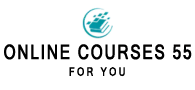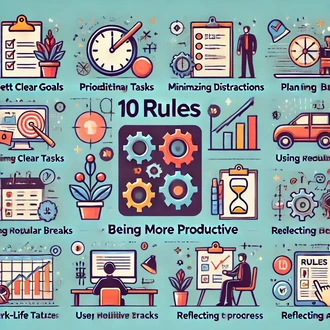Transcription Gmail templates to increase productivity
In today's work environment, email remains one of the most widely used communication tools. Gmail, Google's email platform, offers a wide range of functions and features that can significantly improve productivity at work.
Among these features are Gmail templates, a powerful tool that allows you to create predefined messages and save time in composing and sending emails. In this session, we will explore how to use Gmail templates effectively to increase productivity and streamline our communications.
What are Gmail templates and how do they work?
Gmail templates are predefined email messages that can be created and stored for later use. Once a template has been created, it can be easily inserted into any new message or reply, saving time in composing repetitive emails or emails that follow a common pattern. Templates can include text, images, links and any other information you wish to include in the message. In addition, Gmail allows you to customize each template before sending the email, ensuring more effective and personalized communication.
How to create and manage templates in Gmail
Access the template feature: To start using templates in Gmail, you must enable the feature in your account settings. This is done through the "Advanced" section of the Gmail settings. Once enabled, the "Templates" option will appear in the email composition menu.
Create a new template: To create a new template, we simply compose an email message as we normally would, including the subject line, message body and any other necessary elements. Then, select the "Templates" option from the compose menu and save the message as a new template.
Edit and manage templates: Gmail allows us to edit and manage stored templates at any time. We can add or delete information, update the content or simply rearrange the elements of the template. We can also create categories or labels to organize our templates more efficiently.
Practical uses of Gmail templates
Quick answers to frequently asked questions: If we receive frequently asked questions from our customers or colleagues, we can create templates with predefined answers to streamline the response process. This will not only save us time, but also ensure consistent and accurate responses.
Sending standard information: On many occasions, we need to send standard information to different recipients, such as instructions, policies or reminders. By using templates, we can ensure that the information is conveyed correctly and completely every time.
Thank you and follow-up emails: I
templates gmail