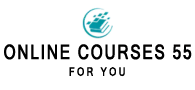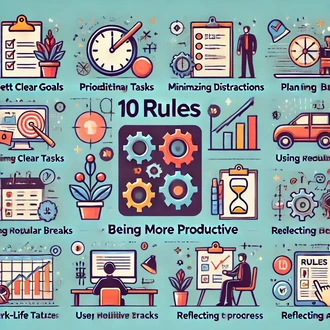Transcription Differences between categories and labels
In today's digital world, efficient email management is essential to improve work productivity. Gmail, one of the most popular email platforms, offers several tools to organize and classify our messages. Among these tools are categories and labels, two key functionalities that allow us to easily structure and find our emails.
In this session on optimizing digital tools, we will explore the differences between categories and labels in Gmail, and how to make the most of each for effective email management.
What are categories in Gmail and how do they work?
Definition of categories: Categories in Gmail are predefined tabs that help organize emails in the inbox. Gmail automatically sorts messages into different categories, such as "Primary", "Social", "Promotions", "Notifications" and "Forums", based on their content and origin.
How categories work: Gmail uses advanced algorithms to determine the category of each email. Messages are displayed in the corresponding tabs in the inbox, allowing an orderly display and a better understanding of the different types of emails.
Category settings: Gmail allows you to customize the categories and choose which ones are displayed in the inbox. This allows us to adapt the categories according to our needs and priorities.
Automatic filtering: Categories in Gmail facilitate automatic filtering of emails. We can set up rules so that certain types of messages are automatically sorted into a specific category. This helps us keep our inbox organized and separate important emails from less relevant ones.
What are labels in Gmail and how do they work?
Definition of labels: Labels in Gmail are custom labels that allow us to organize and classify our emails according to our needs and preferences. Unlike categories, labels are not generated automatically and must be created manually by the user.
How tags work: Once created, tags can be assigned to emails according to their content, subject or any other criteria the user chooses. Emails can have multiple labels, allowing for a more detailed and specific organization.
Label creation: Gmail allows us to create custom labels according to our needs. We can assign descriptive names to each label and organize them in a hierarchy if necessary.
Applying labels: To assign a label to an email, we simply select the message and click on the labels icon. We can choose an existing label or create a new one directly from the message.
Searching and filtering: Labels in Gmail are a powerful tool for searching and filtering emails. We c
differences categories labels